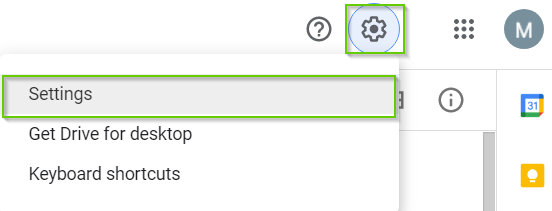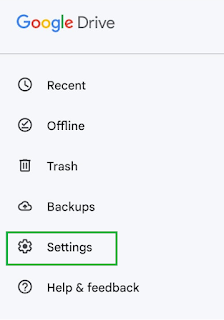Enabling Google File Share Notifications to get triggered via e-Mail
I recently encountered this problem of
not receiving any notification to my Gmail, if someone I am collaborating with
shares a Google files/folder or any recorded videos. I was not getting any
email notification nor there was anything present on my Google Drive. The
problem was not with the storage space, I was providing my valid primary email
id, it was not an issue with permission related to the shared
files/folders/recorded videos. But strangely when any files or videos that were
shared to another email ID (i.e., to my secondary Gmail ID), I was getting
notifications.
Initially, I suspected it could be
because of some settings-related issue, when I further investigated, I found
out that it was due to this specific “Notifications” settings that was disabled – there
was this checkbox “Get all updates about Google Drive items via email”
which was unchecked due to which I was not getting any email
notification when someone whom I am collaborating with shares Google files/resources.
Problem: Google File Share Notifications not received via e-Mail
Solution:
(If you are using Web Browser)
1. In your browser – navigate to your Google Drive
2. Click on the Settings icon and then select “Settings”
3. Click on “Notifications” and then select the checkbox “Get all updates about Google Drive items via email”
(If you are using Mobile App)
1. Open the Google Drive App
2. Tap on the Hamburger menu
3. Tap on the Settings
4. For Android - tap Notification settings, for iOS tap on Notifications
5. Enable Show notifications (for Android) or Notifications enabled (for iOS)
This should resolve the issues. Note that, files/resources that were shared prior to enabling notification still won't be notified. But after enabling this option, future notifications will be automatically triggered to your email.
Image Credits: Google Images